How to Build this Site
I update this site fairly infrequently and thus I keep forgetting how to do it. So this is a step-by-step recipe.
This is a static site built using Jekyll.
To Edit the Site
- Open the site root folder in VS Code.
- All the pages are markdown files kept in the root folder.
- All the posts are markdown files kept in the
_posts. - I’m using the Markdown All in One extension for editing markdown files in VS Code.
- When writing a new post, just mimic the headers of the previous posts.
- To include a picture:
- Copy the picture into the
assetsfolder. - Include the HTML code below into the post.
- Copy the picture into the
<div class='figure'>
<img src="/assets/example.jpg"
style="width: 100%; display: block; margin: 0 auto;"/>
<div class='caption'>
<span class='caption-label'>Figure 1.</span> I find this meme oddly comforting.
</div>
</div>
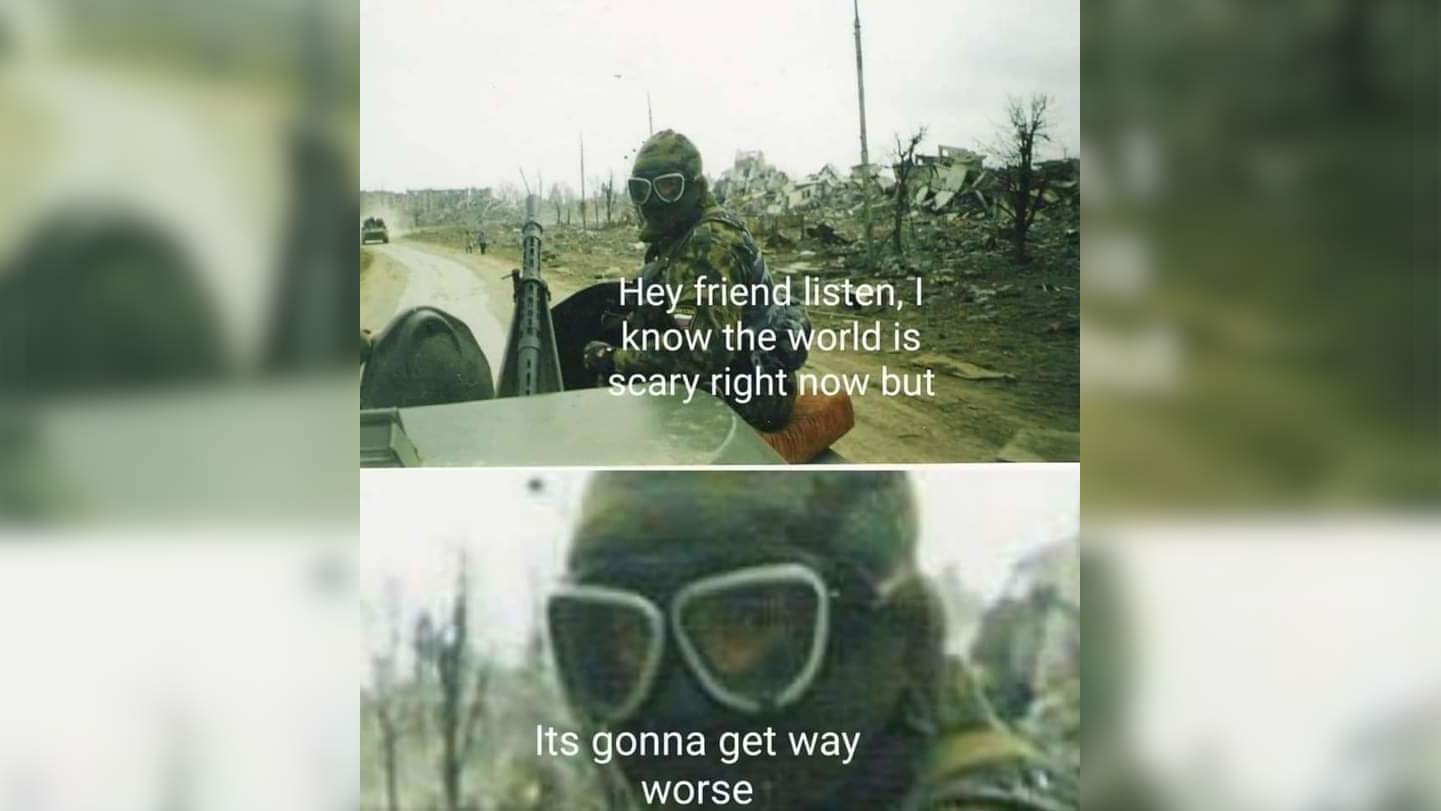
Figure 1. I find this meme oddly comforting.
- When encountering trouble with the rendering of mathematics, refer to this answer.
- Most likely, I need to escape any underscores inside my inline mathematics.
To Test Locally
- Open the site root folder in Git Bash.
exec jekyll serve- This builds the site and hosts it locally to
http://127.0.0.1:4000/. - Saving any edits will rebuild the site, but you still need to refresh the browser to see the changes.
- This builds the site and hosts it locally to
To Push the Changes to the Web
- Open the site root folder in Git Bash
- The site root folder is already a Git repository with the correct name to work with Github Pages.
git add --all- Stage all the changes.
git commit -a -m "Commit message- Commit all the changes.
git push origin master- Push the changes to the remote repository on Github.
- This should build the site automagically!